

What smart assistant do you have?
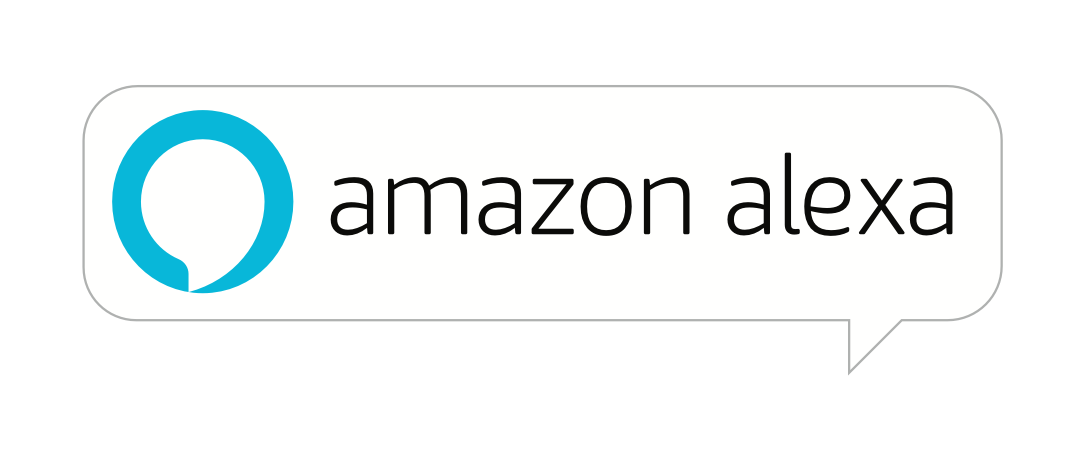
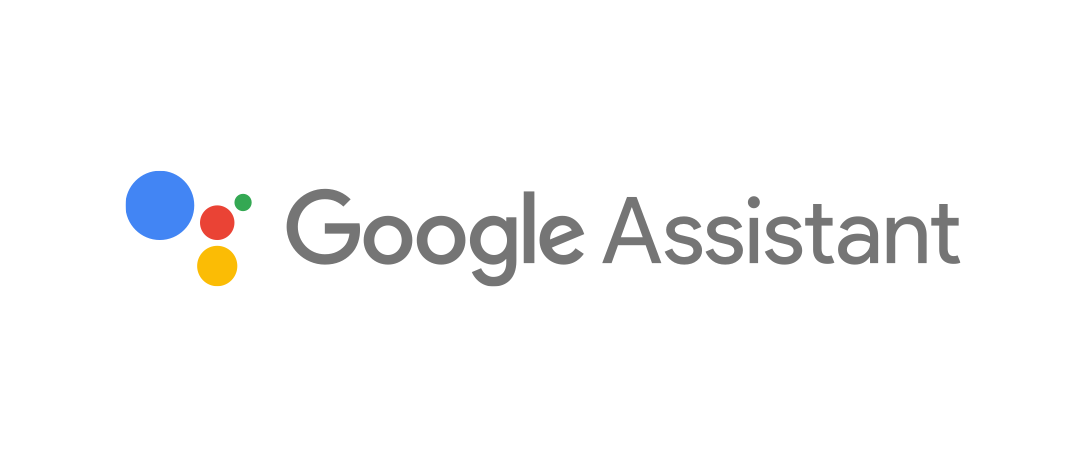

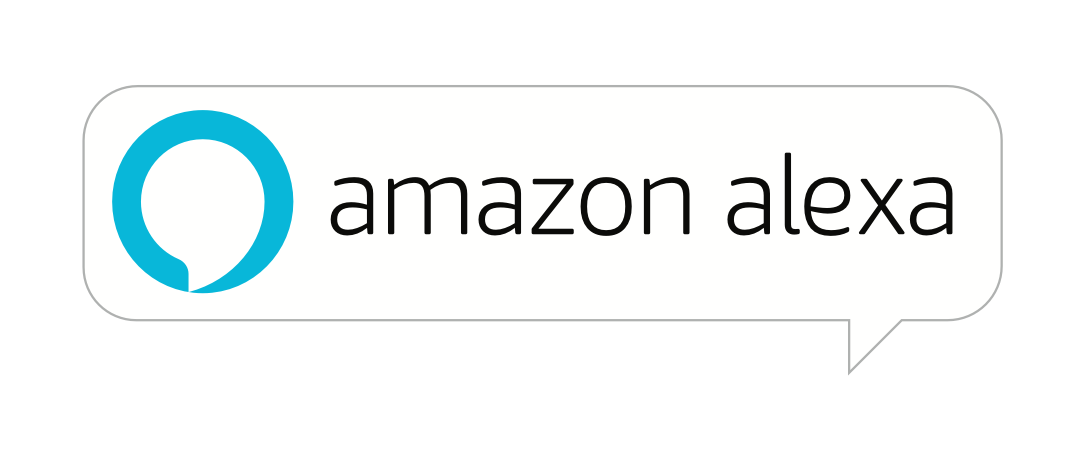
With a few simple steps, you can start your hands-free listening and music discovery. Amazon Alexa also works with Pandora Plus so you have more control of your music than ever.
How do I set up Pandora for Alexa?
It’s easy to connect your Pandora account to Alexa. Simply follow the steps below and start asking Alexa for your favorite stations. New to Pandora? No problem--it’s easy to create an account and get your music going.


- Launch the Alexa app and tap the Menu button in the top left corner.
-
Then tap on Music & Books and Pandora. From the Pandora registration page, tap “Link your account now."
- For new listeners, choose “Create a Pandora Account” and complete the registration form.
- For current listeners, choose “I have a Pandora Account” and enter your Pandora email address and password.
- You’re done! Your station list will appear on the Alexa app and Alexa can play your stations.
My account is set up...now what?
Let’s get the music going with a few basic requests.
Request a station:
“Alexa, play ___ station on Pandora.”
Create a station:
“Alexa, create a [artist] station on Pandora.”
Personalize your station with your thumbs:
“Alexa, Thumb up this song," or
"Alexa, Thumb down this song.”
Not feeling this song?:
“Alexa, skip this song.”
Need a quick break?
“Alexa, pause music.”
Ready to continue listening?
“Alexa, play music”
Crank the volume up (or down):
“Alexa, volume up," or
"Alexa, volume down.”
Love this new song?
“Alexa, what is playing?”
or "Alexa, what song is this?"
All done?:
“Alexa, stop music”
So how do I make sure Alexa plays my Pandora stations?
Setting Pandora as the default music service is the easiest way to access your favorite stations. Once set to default, you can make requests without saying “....on Pandora”.
- Open the Alexa app and tap “Settings.”
- Select “Music and Media and then tap the “Choose Default Music Service” button.
- Select “Pandora” as the “Default station service.”
I've subscribed to Pandora Plus/Premium... what do I get?
Pandora Plus and Premium users enjoy ad-free through Alexa-enabled speakers. Full on-demand support is coming soon.



With a few simple steps, you can start your hands-free listening and music discovery. Google Assistant also works with Pandora Plus so you have more control of your music than ever.
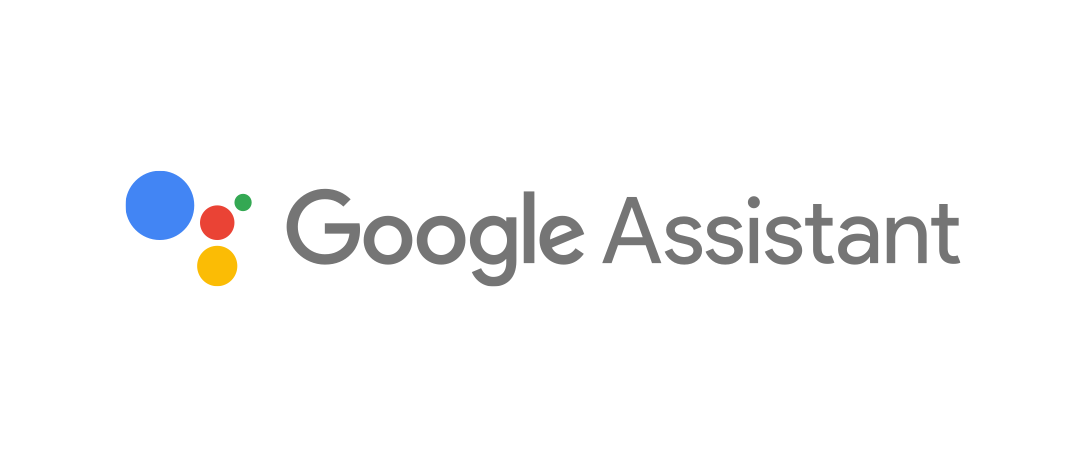
Say It and Play It
Pandora works with the Google Assistant on your Google Home
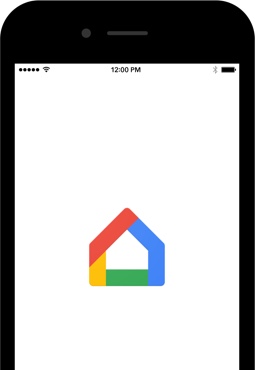
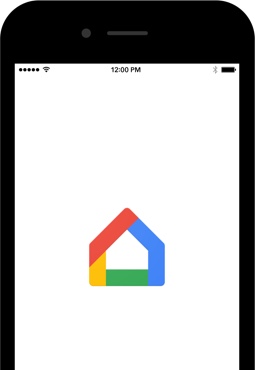
- Go to the Google Home app and tap the Menu button.
-
Link your Google and Pandora accounts.
- New to Pandora? Download the free app and create your account.
- Set Pandora as your default music service.
- Set Pandora as your default music service and save a couple words – you won’t need to say “on Pandora” at the end of a command.
- If you have Premium and you want to keep the music playing, go to your Pandora app -> Settings -> Advanced and make sure AutoPlay is on.
Set up’s a snap:
What to say:
“Hey Google, play Today’s Hits station”
“Hey Google, Thumb Up this song”
“Hey Google, skip this song”
“Hey Google, pause the music”
“Hey Google, turn it up”
What to say with Premium:
“Hey Google, play X Equis by Nicky Jam and J. Balvin.”
“Hey Google, play the album: The Dock of the Bay.”
“Hey Google, play Family Cooking playlist.”
“Hey Google play the song that goes “Should auld acquaintance be forgot, and never brought to mind.”

